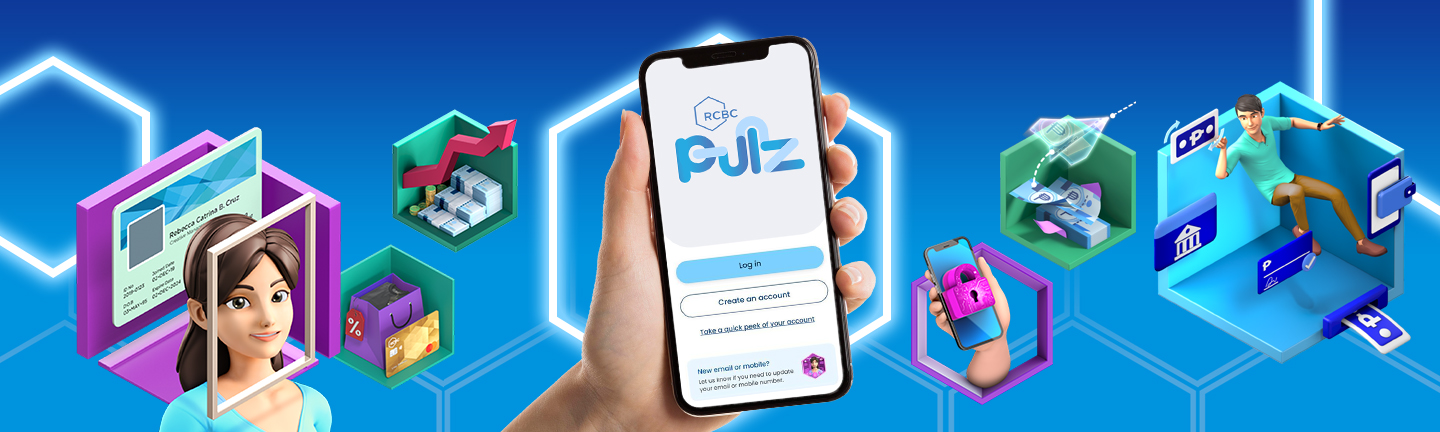RCBC Pulz App
Frequently Asked Questions
Introducing RCBC Pulz!
1.) What is RCBC Pulz?
RCBC Pulz is our latest mobile banking application redesigned for easier and more convenient transactions on-the-go.
2.) How is RCBC Pulz different from the existing RCBC Digital app?
RCBC Pulz offers an intuitive new look that allows our clients to experience the following:
a. Easier navigation through various products and services through the app
b. Fewer steps to complete transactions
c. Complete transactions with just one swipe
3.) Are there additional features we should expect in RCBC Pulz?
You can enjoy the same features available in the existing app in RCBC Pulz. RCBC Pulz allows you to complete transactions easier and in just a swipe.
4.) Will RCBC Digital - Web be affected by this new redesign?
No. The redesign just covers the mobile application version of RCBC Online Banking. You should expect the web version to look and behave the same.
Downloading RCBC Pulz
5.) Where can I download RCBC Pulz?
The new app, labeled RCBC Pulz, is available for download via App Store for iOS and Google Play for Android.
For the meantime, both new and existing versions of the RCBC Online Banking App will be available. So when you download RCBC Pulz, it will be an additional application on your device.
6.) If I download RCBC Pulz what will happen to my existing RCBC Digital app? Will it be automatically deleted?
If you download RCBC Pulz on your device, it will be an additional application on your list. It will not replace your existing RCBC Digital app, and will appear as two distinct apps on your list.
Logging in RCBC Pulz - Existing RCBC Digital User
7.) If I am an existing RCBC Digital user, can I log in RCBC Pulz with my existing username and password?
Yes. If you are an existing RCBC Digital user, you can use your current username & password to log in RCBC Pulz.
8.) Once I log in to RCBC Pulz using my existing username and password, will I be able to access my account/s immediately?
No. For your security, RCBC Pulz will require you to register your device. After device registration, there will be a 24-hour verification/holding period before you can access your RCBC accounts in the new app.
To ensure continued access to your accounts, DO NOT uninstall the existing RCBC Digital app. During the 24-hour holding period for RCBC Pulz, you can still access your accounts via the existing RCBC Digital app and RCBC Digital web.
9.) Once I log in to RCBC Pulz, will I still be able to log in to the existing RCBC Digital?
You can have both app versions installed on your device, however, you cannot log in to your account simultaneously. For your security, you will only be able to log in to one version of the app at a time.
10.) Once I log in to RCBC Pulz, will I be able to see all the accounts I have enrolled in the existing app?
Yes. All your current enrolled accounts in RCBC Digital will be visible in RCBC Pulz.
11.) Once I start making transactions in RCBC Pulz, will I still be able to make transactions using the existing one?
For the meantime, you can use either version of the app to complete your transactions. However, you cannot log in and access both apps at the same time.
Enrollment to RCBC Pulz - New-To-Online Banking RCBC User
12.) If it is my first time to use RCBC Pulz and have not previously downloaded or used RCBC Digital, what accounts can I use to enroll?
a. RCBC Savings/Checking Account
i. Account Number
ii. Debit Card Number
b. RCBC Bankard - Credit Card Number
13.) After enrolling my Savings/Checking accounts to RCBC Pulz, is there a holding period before I can access my accounts?
For your account’s security, you will be asked to confirm your enrollment via an email sent to your registered email address. You will need to respond “YES” within 3 CALENDAR DAYS to confirm your enrollment. You will have access to your RCBC Pulz account within 24 hours after you confirm your enrollment.
Failure to confirm your enrollment after 3 calendar days means you will need to repeat the process again.
14.) After enrolling my RCBC Credit Cards to RCBC Pulz, is there a holding period before I can access my accounts?
Once you complete the enrollment process, you may immediately access your RCBC Credit Cards in RCBC Pulz.
Additional Savings and/or Checking Account Enrollment
15.) Can I enroll an additional Savings and/or Checking Accounts in RCBC Pulz?
Yes. You may enroll additional Savings and/or Checking Accounts in RCBC Pulz
a. If you have a Savings and/or Checking Account enrolled
i. Go to ‘Show me all of my accounts’
ii. Select ‘View other accounts’
iii. Provide OTP or Biometrics
iv. Select which accounts you want to display in RCBC Pulz
v. Provide OTP or Biometrics to save your selected accounts
b. If you have an RCBC Credit Card enrolled
i. Go to ‘Deposit Dashboard’
ii. Select ‘Add a Deposit account’
iii. Complete the enrollment process for deposit accounts. After you complete your enrollment, you should expect to receive an email which you would have to reply to to confirm your enrollment
iv. After you confirm your enrollment, you may view the Deposit dashboard.
c. If you have a Savings and/or Checking Account and an RCBC Credit Card enrolled
i. Go to ‘Show me all of my accounts’
ii. Select ‘View other accounts’
iii. Provide OTP or Biometrics
iv. Select which accounts you want to display in RCBC Pulz
v. Provide OTP or Biometrics to save your selected Credit Cards
Additional RCBC Credit Card Enrollment
16.) Can I enroll an additional RCBC Credit Card in RCBC Pulz?
Yes. You may enroll additional RCBC Credit Cards in RCBC Pulz
a. If you have a Savings and/or Checking Account enrolled
i. Go to ‘’Credit Card Dashboard’
ii. Select ‘Add a Credit Card’
iii. Complete the enrollment process for Credit Cards. After you complete your enrollment, you should be able to view your enrolled Credit Card in the Credit Card dashboard.
b. If you have an RCBC Bankard Credit Card enrolled
i. Go to ‘Show me all of my accounts’
ii. Select ‘View other accounts’
iii. Provide OTP or Biometrics
iv. Select which accounts you want to display in RCBC Pulz
v. Provide OTP or Biometrics to save your selected accounts
After you confirm your enrollment, you may view the Credit Card dashboard.
c. If you have a Savings and/or Checking Account and an RCBC Bankard Credit Card enrolled
i. Go to ‘Show me all of my accounts’
ii. Select ‘View other accounts’
iii. Provide OTP or Biometrics
iv. Select which accounts you want to display in RCBC Pulz
v. Provide OTP or Biometrics to save your selected accounts
Device Registration
17.) How many devices can I use to access both versions of RCBC Digital?
Each RCBC Digital client, regardless of the app version they are using, can register a total of 3 devices per user account/username.
18.) If I installed both the new and existing RCBC Digital apps on the same device, will that count as one registered device?
No. For your account’s safety, each installed version of the app will count as one registered device. So if you have both apps installed on your device, you will have two registered devices and will see your device model registered twice on your list of devices.
Transaction History and Saved Beneficiaries
19.) If I log in to RCBC Pulz, will I see my past Transaction History?
Yes. All your transactions from the past 3 months can be viewed in both versions of the app.
20.) If I log in to RCBC Pulz, will I see all my saved Beneficiaries and Billers?
Yes. All your saved beneficiaries and billers can be viewed in RCBC Pulz.
Note: In the new app, all saved beneficiaries and billers will be called ‘Favorites’
TIPS
21.) When I log in to RCBC Pulz, how will I navigate my different accounts?
Upon logging in to RCBC Pulz, you will see pop-ups which are called, 'TIPS.’ These tips will show 3 new ways of managing RCBC Pulz:
a. Profile
b. Tabs
c. Nav Bar
Profile
22.) What can I do in Profile?
This is where you can do the following:
a. View your Profile Information
b. Update your mobile number and/or email address
c. Link your account/s to your mobile number and/or email address
d. Manage Promotional Notifications
e. View Terms and Conditions, Data Privacy and Licenses
f. Request for the Deletion of your RCBC Pulz
Dashboards
23.) How can I view my different accounts?
To view your different accounts, you may click on the different dashboards. We have the following dashboards:
i. Deposit
ii. Credit Card
iii. Time Deposit
iv. UITF
v. Loans
Navigation Bar
24.) How can I easily access frequent services that I will need?
The Navigation Bar or ‘Nav Bar’ will give you quick access to your frequently used services. The Nav Bar has the following services:
i. Home
ii. Security
iii. Scan
iv. Alerts
v. Support
25.) Where can I view the Nav Bar?
You can view the Nav Bar if you are in the Deposit or Credit Card Dashboard
26.) Where does ‘Home’ lead?
Home can either lead you to the Deposit or the Credit Card Dashboard.
i. Home will lead you to the Deposit Dashboard as long as you enrolled your Savings and/or Checking Account
ii. Home will lead you to the Credit Card Dashboard if you only enrolled your RCBC Credit Card
27.) What are the ‘Security’ features available?
i. Card Lock/Unlock
You may lock or unlock all your linked debit cards and credit cards
Note: If you enrolled using your debit card number, your account is automatically linked to your debit card. If you enrolled using your account number, you can link your account to your debit card in ‘Manage My Account’
ii. RCBC Pulz Password Updating
You can update your password.
iii. Manage Registered Devices
You can manage your registered devices.
iv. Manage Biometrics
You can enable or disable your biometrics.
Note: You can use your biometrics to authenticate all transactions except for Fund Transfers and Customer Information Updates
v. OTP Settings
You can select your default setting for OTP
a. SMS - This is the default OTP Setting
b. Push Notification - You may opt to receive your OTP via Push Notification* in your chosen device.
1. Enable Push Notifications in Android Devices
- Got to 'Settings'
- Select 'Apps' or 'Applications'
- Find RCBC in your app list and select it
- Look for 'Notifications' and make sure it is enabled
2.Enable Push Notifications in iOS Devices
- Go to 'Settings'
- Select 'Notifications'
- Find RCBC in your app list and select it
- Look for 'Allow Notifications' and make sure it in enabled
*Regardless of your chosen default channel to receive an OTP, you can still have your OTP resent via SMS or Push Notification.
Note: Your preferred OTP Setting will have a holding period of 30 days. To have this immediately activated, you may call Customer Care to lift the holding period.
28.) What are the functions of ‘Scan?’
a. Generate your own QR Code
b. Import QR Codes
c. Scan QR Code
29.) What kind of messages will I see in ‘Alerts?’
You can view important advisories and view the latest promotions and campaigns
30.) Where can I report concerns on RCBC Pulz?
If you have any concerns, you may refer to ‘Support’ which will show you:
a. Hotline numbers and email address for RCBC Deposit Accounts and RCBC Credit Card concerns.
b. Links to FAQs, and the Branch and ATM Locator.
Deposit Dashboard
31.) Who can access the Deposit Dashboard?
Clients who enrolled an RCBC Savings or Checking Account (via account number or debit card number) can view the Deposit Dashboard.
Clients who only enrolled an RCBC Credit Card will be prompted to enroll a deposit account if they visit the Deposit Dashboard.
32.) What are the services available in the Deposit Tab?
a. Account Management
b. Campaigns/Promos
c. Financial Literacy Links
d. Deposit Transactions
i. Fund Transfers
ii. Bills Payment
iii. Load Up
iv. Check Deposit
v. Cardless Transactions
vi. Foreign Exchange
vii. Checkbook Order
viii. Send Cash
ix. Request Payment
Deposit Dashboard - Account Management
33.) What accounts can be managed in the Deposit Dashboard?
Savings and Checking Accounts
34.) Can I unenroll an existing enrolled Deposit Account?
If you choose to remove a particular deposit account from RCBC Pulz, you may do so by doing the following:
a. Go to ‘Show me all of my accounts’
b. Select ‘View other accounts’
c. Provide OTP or Biometrics
d. Unselect which accounts you want to remove from RCBC Pulz
e. Provide OTP or Biometrics to save your selected accounts
35.) What Account Details can I see in Manage My Account?
a. Account Nickname
b. Account Balance
c. Current Balance
d. Statement of Account (only for Checking Accounts)
e. Account Details
i. Account Number
ii. Linked
Deposit Dashboard - Campaign/Promos
36.) Where are the Campaigns/Promos located?
You can see Campaigns/Promos in 3 different areas:
a. Campaign Pop-Up
You will see this every time you log in to RCBC Pulz
b.Deposit and Credit Card Dashboard
This will appear below the list of services you can do
c. Alerts
This is located in the Nav Bar
37.) What are the Campaigns/Promos that I will see?
The Campaigns/Promos that you will see can be any one of the following:
a. Important Advisories
b. Product Offers
Deposit Dashboard - Financial Literacy Links
38.) What kind of Financial literacy articles will I see?
You can see different articles related to managing your finances
Deposit Dashboard - Fund Transfers
39.) What changes in Fund Transfer can I expect in RCBC Pulz?
a. Updated list of beneficiaries. They are now called ‘Favorites’
b. Transaction History for Fund Transfers
c. Enhanced module for managing scheduled Fund Transfers
Deposit Dashboard - Bills Payment
40.) What changes in Bills Payment can I expect in RCBC Pulz?
a. Billers are arranged in Categories
b. Updated list of saved Billers. They are now called ‘Favorites’
c. Transaction History for Bills Payment
d. Enhanced module for managing scheduled Bills Payments
Deposit Dashboard - Load Up
41.) What changes in Load Up can I expect in RCBC Pulz?
a. Load Up was previously called ‘Buy Load’
b. You can save your favorite E-wallet, Gaming provider, Telco/Airtime provider, and RFID as a ‘Favorite’
c. Transaction History for Load Up
Deposit Dashboard - Check Deposit
42.) What changes in Check Deposit can I expect in RCBC Pulz?
a. Depositing an RCBC check versus another local bank’s check have separate modules
b. Transaction History for Check Deposit
Deposit Dashboard - Cardless Transactions
43.) What changes in Cardless Transactions can I expect in RCBC Pulz?
a. Cardless Withdrawal and Cardless Deposit have separate modules
b. Transaction History for Cardless Withdrawal
Deposit Dashboard - Foreign Exchange
44.) What changes in Foreign Exchange can I expect in RCBC Pulz?
a. Transaction History for Foreign Exchange
Deposit Dashboard - Checkbook Order
45.) What changes in Checkbook Order can I expect in RCBC Pulz?
a. Branch where you can claim your checkbook is indicated
Deposit Dashboard - Send Cash
46.) What changes in Send Cash can I expect in RCBC Pulz?
a. Transaction History for Send Cash
b. Send Cash that will be claimed in and RCBC Branch has a separate module from one that will be claimed in a Remittance Partner
Deposit Dashboard - Request Payment
47.) What changes in Request Payment can I expect in RCBC Pulz?
a. View ongoing requests and requests from others
Credit Card Dashboard
48.) Who can access the Credit Card Dashboard?
Clients who enrolled an RCBC Credit Card can view the Credit Card Dashboard.
Clients who only enrolled an RCBC Savings or Checking Account will be prompted to enroll an RCBC Credit Card if they visit the Credit Card Dashboard.
49.) What are the services available in the Credit Card Tab?
a. Account Management
b. Campaigns/Promos
c. Financial Literacy Links
d. Credit Card Transactions
i. View Statement
ii. Recent Transactions
iii. Unlipay
iv. Report Card Issue
v. Bills Payment
vi. View Rewards
vii. Spend Analyzer
viii. Apply for a new Card
ix. Activate Card
x. Manage Credit Limit
Credit Card Dashboard - Account Management
50.) What changes in Account Management can I expect in RCBC Pulz?
a. Activation of Principal and Supplementary Card
51.) Can I unenroll an existing enrolled Credit Cards?
If you choose to remove a particular Credit Card from your RCBC Pulz, you may do so by doing the following:
a. Go to ‘Show me all of my accounts’
b. Select ‘View other accounts’
c. Provide OTP or Biometrics
d. Unselect which Credit Cards you want to remove from RCBC Pulz
e. Provide OTP or Biometrics to save your selected cards
Credit Card Dashboard - Campaigns/Promos
*Same as Campaigns/Promos found under Deposit Dashboard
Credit Card Dashboard - Financial Literacy Tips
*Same as Financial Literacy Tips found under Deposit Dashboard
Credit Card Dashboard - View Statement
52.) What changes in View Statement can I expect in RCBC Pulz?
a. Separate view of Transactions made by the Virtual and Supplementary Cards
Credit Card Dashboard - Recent Transactions
53.) What changes in Recent Transactions can I expect in RCBC Pulz?
a. Separate view of Transactions made by the Virtual and Supplementary Cards
Credit Card Dashboard - Unlipay
54.) What changes in Unlipay can I expect in RCBC Pulz?
a. Separate modules for payments to RCBC and to other local banks
b. ‘Favorites’ for frequent transactions
c. Transaction History for Unlipay
Credit Card Dashboard - Report Card Issue
55.) What changes in Report Card Issue can I expect in RCBC Pulz?
a. Separate modules for reporting Damaged Card issues and Lost Card issues
Credit Card Dashboard - Bills Payment
56.) What changes in Bills Payment can I expect in RCBC Pulz?
a. Billers are arranged in Categories
b. Updated list of saved Billers; they are now called ‘Favorites’
c. Transaction History for Bills Payment
d. Enhanced module for managing scheduled Bills Payments
Credit Card Dashboard - View Rewards
57.) What changes in View Rewards can I expect in RCBC Pulz?
No change
Credit Card Dashboard - Spend Analyzer
58.) What changes in Spend Analyzer can I expect in RCBC Pulz?
a. Compare your spend in a particular spend category up to the previous 3 months
Credit Card Dashboard - Apply for a New Card
59.) What changes in New Card Application can I expect in RCBC Pulz?
a. View brief descriptions and card images of each card
Credit Card Dashboard - Activate Card
60.) What changes in Card Activation can I expect in RCBC Pulz?
a. You can activate both Principal and Supplementary Cards in RCBC Pulz
Credit Card Dashboard - Manage Credit Limit
61.) What changes in Management of Credit Limit can I expect in RCBC Pulz?
No change
Time Deposit Dashboard
62.) Who can access the Time Deposit Dashboard?
An RCBC Savings or Checking Account is a prerequisite to viewing the Time Deposit Dashboard.
a. Clients who enrolled an RCBC Savings or Checking Account can view the Time Deposit Dashboard.
b. Clients who only enrolled an RCBC Credit Card will be prompted to enroll a deposit account if they visit the Time Deposit Dashboard.
63.) Can I enroll my existing Time Deposits in RCBC Pulz?
Yes. Once you select the ‘Link’ button, you will see the list of all your ongoing PHP and/or USD Time Deposits; this includes all Time Deposits opened in the branch or through RCBC Digital. You just have to select which Time Deposits you want to view/manage in the RCBC Pulz.
64.) Can I unenroll an existing enrolled Time Deposits?
If you choose to remove a particular Time Deposit from your app, you may do so by doing the following:
a. Go to ‘View Other Time Deposits’
b. Provide OTP or Biometrics
c. Unselect which Time Deposits you want to remove from RCBC Pulz
d. Provide OTP or Biometrics to save your selected Time Deposits
65.) What are the services available in the Time Deposit Dashboard?
a. Link ongoing Time Deposits
b. View ongoing Time Deposits
c. Pre-terminate ongoing Time Deposits
d. Apply for a Time Deposit
e. View Time Deposit board rates
UITF Dashboard
66.) Who can access the UITF Dashboard?
In order to view the UITF Dashboard, you must have (a) an enrolled RCBC Savings or Checking Account on RCBC Pulz and (b) enrolled a UITF on RCBC Digital Web.
67.) What are the services available in the UITF Dashboard?
a. View UITF Funds available for investment online
b. View outstanding UITF
c. Redeem outstanding UITF
d. Cancel Pending UITF Redemptions
e. Placement of UITF
f. Cancellation of UITF Placement
Loans Dashboard
68.) Who can access the Loans Dashboard?
An RCBC Savings or Checking Account is a prerequisite to viewing the Loans Dashboard.
a. Clients who enrolled an RCBC Savings or Checking Account can view the Loans Dashboard.
b. Clients who only enrolled an RCBC Credit Card, will be prompted to enroll a deposit account if they visit the Loans Dashboard.
69.) What ‘loans’ can I enroll in RCBC Pulz?
a. Consumer Loans
i. Auto Loan
ii. Home Loan
b. RCBC Bankard Loans
i. Payday now
ii. Salary Loan Now
70.) Can I link/enroll my existing Loans in RCBC Pulz?
Yes. Once you select the ‘Link’ button, you will see the list of all your ongoing Loans. You just have to select which Loans you want to view/manage in RCBC Pulz.
71.) Can I unenroll an existing enrolled Loan?
If you choose to remove a particular Loan from RCBC Pulz you may do so by doing the following:
a. Go to ‘View Other Loans’
b. Provide OTP or Biometrics
c. Unselect which Loans you want to remove from RCBC Pulz
d. Provide OTP or Biometrics to save your selected Loans
72.) What are the services available in the Borrow Cash Dashboard?
a. Link existing Loans
b. Apply for a new Loan
i. Consumer Loans
- Auto Loan
- Home Loan
ii. RCBC Bankard Loans
- Payday now
- Salary Loan Now
c. View Ongoing Loans
About RCBC Online Banking
1.) What is RCBC Online Banking?
RCBC Online Banking is an internet banking facility of Rizal Commercial Banking Corporation (RCBC) that enables you to access your RCBC Accounts via any internet-enabled device and do banking transactions online 24/7.
2.) What can I do in RCBC Online Banking?
With RCBC Online Banking, you can
- Manage your deposit accounts, credit cards, unit investment trust funds and loans.
- Open additional deposit accounts and investments
- Transfer funds to other RCBC accounts
- Transfer funds to local banks’ accounts and e-wallets via InstaPay or PESONet (you may even charge this transaction to your credit card)
- Transfer dollar funds to local banks via PDDTS
- Transfer funds to international banks via SWIFT
- Transfer funds using your beneficiary’s mobile number or email address
- Scan and generate QR code for fund transfer
- Pay bills and eCommerce merchants
- Schedule transfers and bills payment transactions
- Request payment from other RCBC Online Banking users
- Send remittance that can be claimed from RCBC branches ot partner Remittance Centers
- Purchase prepaid load (Telco/ Airtime load, RFID and Gaming PINs)
- Deposit RCBC and other bank’s checks online
- Generate cardless withdrawal and deposit transactions for RCBC ATMs
- Lock and unlock debit and credit cards for security
- Exchange foreign currencies
- Make a time deposit placement
- Re-order checkbook
3.) Who can sign-up in RCBC Online Banking?
RCBC clients with any of the following:
- Peso or foreign currency Savings or Checking Account (both Individual and Joint OR; for Joint OR accounts only the primary account holder can enroll in Online Banking)
- Peso or Dollar RCBC Credit Card
4.) Can I also enroll additional accounts in RCBC Online Banking?
Yes, you can add your other deposit accounts and credit cards. You may also enroll the following:
- Unit Investment Trust Funds
- Loan Accounts
5.) How do I sign-up in RCBC Online Banking?
You need your account or card details to be able to register to RCBC Online Banking. Simply click on the "Sign Up" button found at the login screen and follow the instructions thereafter. The process requires the following:
- Your active mobile number from bank records where One-Time Passwords (OTP) will be sent
- Your active email address from bank records where activation instructions will be sent.
6.) Are there minimum hardware and software requirements for RCBC Online Banking?
In order to use RCBC Online Banking effectively, your computer or mobile device must have at least the following specifications:
- Internet connection: Minimum of 5 Mbps
- Operating system:
For PC: Windows 10 and above or other operating systems that supports Google Chrome, Mozilla Firefox, and Microsoft EDGE
For Mobile App: iOS version 12+ and Android version 6+
- Resolution: Best viewed with 1024 x 768 resolution
7.) What are RCBC Online Banking’s security features?
- The system has two-factor authentication (device registration and OTP).
- Notifications are sent to your registered email address and mobile number for every financial transaction completed.
- RCBC Online Banking automatically logs out the user for 5 minutes of inactivity.
- OTP is required for all financial transactions.
We adhere to the latest standards for encryption
8.) Are there any Service Fees for transactions made through RCBC Online Banking?
Kindly refer to the Service Fees below:
|
Transactions |
Fees |
|
Fund Transfer to RCBC Account/ DiskarTech |
No Fee |
|
Fund Transfer via Bancnet |
PHP 27.50 |
|
Fund Transfer via InstaPay |
PHP 25.00 |
|
Fund Transfer via PESONet |
PHP 10.00 |
|
Fund Transfer via PDDTS |
USD 16.00 |
|
Fund Transfer via SWIFT |
USD 33.00 |
|
AutoSweep RFID Reload |
PHP 10.00 |
|
Easytrip RFID Reload |
PHP 8.00 |
|
Send Cash claim to RCBC Branches |
PHP 50.00 |
|
Send Cash claim to Remittance Partners |
PHP 70.00 |
|
Checkbook Reorder |
PHP 250.00 |
9.) Is there a limit to the amount that I can transact in RCBC Online Banking?
All third party transfer transactions are subject to RCBC Online Banking’s daily aggregate limit of Php 500,000 per user. Third party transfers are fund transfers from your RCBC account to another account; this includes transfers to other RCBC accounts and to all other banks.
Features and Functionalities
Account Inquiry and Transaction
1.) How often are my balances updated?
For Deposit Accounts, your available balance is updated real-time
For RCBC Credit Card, Loans and UITF, balances are based on the previous day's balances.
2.) Can I get my Transaction History in RCBC Online Banking?
Yes. You can access your current day transaction and up to 90 days of your transaction history.
3.) Can I also get my Statement of Account in RCBC Online Banking?
Yes. You can view and download the Statement of Account of your enrolled Checking Account. This is available on the next calendar month after enrollment to RCBC Online Banking.
Fund Transfer
1.) Where can I transfer funds to?
You can transfer funds to the following using your enrolled deposit accounts:
- To your own RCBC accounts
- To other RCBC accounts and DiskarTech
- To other local banks and e-wallet via Bancnet, InstaPay, PESONet and PDDTS.
- To foreign banks via SWIFT (For clients with USD, JPY and EUR accounts only)
2.) Do I need to enroll my beneficiary’s details before I can transfer funds to them?
You don't need to enroll accounts you want to transfer to. You just need to indicate your beneficiary’s account details and other required information to make a fund transfer. You can also save the account details that you regularly transfer funds to in RCBC Online Banking so that you won’t have to type them in again the next time you need to transfer
3.) Can I schedule my fund transfer transactions?
Yes, but at present, scheduled fund transfers are available for transfers to RCBC accounts only.
4.) What are the schedule options for Fund Transfer?
You can do immediate, scheduled, or recurring transfers.
For Immediate transfers, your fund transfer requests are processed right away. Your balance will reflect the transaction correspondingly.
For Scheduled transfers, you can select the transfer date during your request. Requests for scheduled transfers should be at least one day prior to the scheduled date.
For Recurring transfers, you can schedule daily, weekly, semi-monthly, monthly, and quarterly transfers to a specific account. Requests for recurring transfers should be at least one day prior to the start date.
All source accounts must be sufficiently funded on the scheduled date of transfer.
5.) Can I cancel Scheduled and Recurring transfer requests?
Yes. You may still cancel scheduled requests at least one day before the scheduled date.
6.) Can I do inter-currency fund transfer in RCBC Online Banking?
At present, you can only make fund transfers between Peso to Peso Accounts or US Dollar to US Dollar Accounts.
7.) How will I know if my transfer was completed?
- A confirmation screen with your Reference Number is displayed after every successful transaction.
- Transfers made will appear on your fund transfer transaction history.
- An SMS and email confirmation will be sent for every transaction.
8.) What will happen to my fund transfer transaction if I accidentally input the wrong beneficiary account number but provided the correct beneficiary name?
The transaction will push through and will be credited by the receiving bank/institution to the beneficiary account number you entered so long as it is such receiving bank/institution’s accepted format/value. Please make sure that you entered the correct beneficiary account number before clicking ‘Submit’
9.) Can I still request for recovery of erroneously transferred funds?
A request for recovery will be on a best effort basis subject to beneficiary account holder's consent as well as the receiving bank/institution’s’ internal policies on recovery. These will be taken into consideration: (1) availability of credited funds; (2) beneficiary account holder's consent to be debited; and (3) turn-around time.
10.) What if I encounter an error upon sending my fund transfer transaction?
If you encounter an error upon making a fund transfer transaction, please do the following before attempting to repeat the same transaction:
- Check if your account has been debited
- Check if your beneficiary received your fund transfer
If your account was not debited, you may attempt to repeat the transaction.
If your account was debited and your beneficiary received the fund transfer, this means your transaction was successful and it is just not reflected in your logs.
If your account was debited and your beneficiary did not receive the fund, your funds will be credited back to your account within 2-3 banking days.
Fund Transfer to RCBC Account/ DiskarTech
1.) When will the funds be credited?
Fund transfers to RCBC accounts/ DiskarTech are credited in real-time.
2.) Is there a minimum and maximum amount limit for transfers to RCBC Account and Diskartech?
There is no minimum amount for transfers to an RCBC account and Diskartech. However, the following maximum limit applies to the following:
- For transfer to another person’s RCBC account, you can transfer up to Php 500,000 daily.
- For transfer to DiskarTech, you can transfer up to its load limit of PHP 49,700.
Transfers to another person’s RCBC or Diskartech account are considered third party transfers and thus are included in the Php 500,000 daily aggregate limit for fund transfer transactions.
3.) Is there a fee?
Fund transfers to RCBC and DiskarTech accounts are FREE of charge
Fund Transfer via InstaPay
1.) What is InstaPay?
InstaPay is an electronic fund transfer (EFT) service available 24x7 that allows customers to transfer Peso funds almost instantly between accounts of participating banks and e-wallets in the Philippines.
2.) What are the accounts that I can use to do transfers via InstaPay?
You can use the deposit accounts (with or without ATM/debit cards) you enrolled in RCBC Online Banking for sending fund transfers via InstaPay. Ensure that your source account has sufficient balance to fund each transfer.
3.) When will the funds be credited to the other bank?
Fund transfers via Instapay are credited real-time
4.) Can I also receive funds via InstaPay?
Yes, RCBC is activated to receive InstaPay transactions, as long as the funds are being sent from other InstaPay participating institutions.
5.) Can I transfer to a non-InstaPay bank?
No, InstaPay can only be used to transfer between accounts maintained with InstaPay participating institutions.
6.) Is there a minimum and maximum amount limit for transfers via InstaPay?
There is no minimum amount for transfers via InstaPay.
Transfers via InstaPay are considered third party transfers and thus are included in the Php 500,000 daily aggregate limit for fund transfer transactions.
7.) Is there a limit to the number of times I can send an InstaPay transaction?
None, as long as the aggregate daily limit of RCBC Online Banking of Php 500,000 is not exceeded.
8.) Is there a fee?
There is a Php 25 fee for each InstaPay transaction
9.) Can I transfer in USD?
InstaPay is for transfers in Philippine Pesos only. If you’d like to transfer in USD, please select PDDTS when sending money to other banks or e-wallets
Fund Transfer via PESONet
1.) What is PESONet?
PESONet is a batch electronic fund transfer (EFT) service that enables high value, non-time sensitive funds transfer to any participating BSP-supervised banks and non-bank e-money issuers in the Philippines.
2.) What are the accounts that I can use to make a fund transfer via PESONet?
You can use the deposit accounts (with or without ATM/debit cards) you enrolled on RCBC Online Banking for sending fund transfers via PESONet. Ensure that your source account has sufficient balance to fund each transfer.
3.) When will funds be credited to the other bank?
Funds will be credited on the same banking day if transacted prior to cut-off times. Transfers after cut-off, weekends or holidays are credited on the next banking day.
4.) What are the cut-off times for PESONet transfers?
The following are the daily cut-off:
|
|
Cut-Off |
Covered Transactions |
Crediting Time** |
|
Cycle 1 |
9:00 AM |
2:01 PM to 12:00 AM previous banking day* 12:01 AM to 9:00 AM current banking day* |
Before 2:00 PM, same day |
|
Cycle 2 |
2:00 PM |
9:01 AM to 2:00 PM current banking day* |
Before 11:00 PM, same day |
*Banking day refers to working days where Philippine Clearing House Corporation (PCHC), the PESONet Clearing Switch Operator (CSO) and PhilpaSS are operational. Transactions received during weekend, holidays, and/or non-business days will be processed on the first settlement cycle of the next business day.
**Crediting time of transfers is subject to beneficiary bank’s internal process/ policy
5.) Can I also receive funds via PESONet?
Yes, as long as the funds are being sent from other PESONet participating institutions.
6.) Can I transfer to a non-PESONet bank?
No, PESONet can only be used to transfer between accounts maintained with PESONet participating institutions.
7.) Is there a minimum and maximum amount limit for transfers via PESONet?
There is no minimum amount for transfers via PESONet.
Transfers via PESONet are considered third party transfers and thus are included in the Php 500,000 daily aggregate limit for fund transfer transactions.
8.) Is there a limit to the number of times I can send a PESONet transaction?
None, as long as the aggregate daily limit of RCBC Online Banking of Php 500,000.00 is not exceeded.
9.) Is there a fee?
There’s a Php 10 fee for each PESONet transaction
10.) Can I transfer in USD?
PESONEt is for transfers in Philippine Pesos only. If you’d like to transfer in USD, please select PDDTS when sending money to other banks or e-wallets
11.) What happens if my transfer is not successful? Will the money be returned to me?
The receiving bank may experience problems during crediting of funds if (a) the account details provided are incorrect (i.e. wrong or invalid account number) or (b) if the beneficiary account has restrictions. Should this occur, the funds shall be credited back to your account excluding the Php 10 service fee.
Fund Transfer via PDDTS
1.) What is PDDTS?
PDDTS (Philippine Domestic Dollar Transfer System) is a facility that provides the banking industry a means to remit USD from one PDDTS participating bank to another.
2.) What are the accounts that I can use to do fund transfer via PDDTS?
You can use your RCBC Online Banking enrolled USD accounts for sending fund transfers via PDDTS. Ensure that your source account has sufficient balance to fund each transfer.
3.) When will funds be credited to the other bank?
Funds can be credited within three banking days or less depending on the availability of currency and the time the transaction was made
4.) Is there a cut-off time for PDDTS transfers?
There’s a daily cut-off of 2PM for same day processing on banking days. Transactions done after cut-off, on holidays or weekends will be processed for transmittal to the receiving bank the next banking day.
5.) Can I also receive funds via PDDTS?
Yes, RCBC is activated to receive PDDTS transactions, as long as the funds are being sent from other PDDTS participating institutions.
6.) Can I transfer to a non-PDDTS bank?
No, PDDTS can only be used to transfer between accounts maintained with PDDTS participating institutions.
7.) Is there a minimum and maximum amount limit for transfers via PDDTS?
There is no minimum amount for transfers via PDDTS.
Transfers via PDDTS are considered third party transfers and thus are included in the Php 500,000 daily aggregate limit for fund transfer transactions.
8.) Is there a limit to the number of times I can send a PDDTS transaction?
None, as long as the aggregate daily limit of RCBC Online Banking of Php 500,000 is not exceeded.
9.) Is there a fee?
There’s a USD 16 fee for each PDDTS transaction
10.) Can I transfer in Philippine Pesos?
PDDTS is for transfers in USD only. If you’d like to transfer in Philippine Pesos, please select PESONet or InstaPay when sending money to other banks or e-wallets
11.) What happens if my transfer is not successful? Will the money be returned to me?
The receiving bank may experience problems during crediting of funds if (a) the account details provided are incorrect (i.e. wrong or invalid account number) or (b) if the beneficiary account has restrictions. Should this occur, the funds shall be credited back to your account excluding the USD 16 service fee.
Fund Transfer via SWIFT
1.) What is SWIFT?
SWIFT is a global financial messaging network that enables financial institutions worldwide to securely exchange information and electronic messages about financial transactions
2.) What are the accounts that I can use to do transfers via SWIFT?
You can only use your RCBC Online Banking enrolled US Dollar, Euro or Japanese Yen deposit account for sending fund transfers via SWIFT. Ensure that your source account has sufficient balance to fund each transfer.
3.) When will funds be credited to the other bank?
Funds can be credited within three banking days or less depending on the availability of currency and the time the transaction was made
4.) Is there a cut-off time for SWIFT transfers?
There’s a daily cut-off depending on the currency of your source account for same day processing on banking days.
|
USD |
12:00 PM |
|
EUR |
11:00 AM |
|
JPY |
10:30 AM |
Transactions done after cut-off, on holidays or weekends will be processed for transmittal to the receiving bank the next banking day.
5.) Is there a minimum and maximum amount limits for transfers via SWIFT?
There is no minimum amount for transfers via SWIFT.
Transfers via are considered third party transfers and thus are included in the Php 500,000 daily aggregate limit for fund transfer transactions.
6.) Is there a limit to the number of times I can send a SWIFT transaction?
None, as long as the aggregate daily limit of RCBC Online Banking of Php 500,000 is not exceeded.
7.) Is there a fee?
The following is the breakdown of service fee for SWIFT transactions.
|
Transaction Fee: |
USD 5.00 |
|
Remit in Full (Additional): |
USD 25.00 |
|
Cable Fee: |
USD 3.00 |
8.) Can I transfer in Philippine Pesos?
At present, only US Dollar, Euro or Japanese Yen deposit currencies can be used to transfer via SWIFT.
9.) What happens if my transfer is not successful? Will the money be returned to me?
The receiving bank may experience problems during crediting of funds if (a) the account details provided are incorrect (i.e. wrong or invalid account number) or (b) if the beneficiary account has restrictions. Should this occur, the funds will be reversed to your account less of service fee and the receiving bank’s cable fee.
10.) Can I cancel my SWIFT transaction?
Once the transaction is submitted, you will not be able to cancel it online. You may visit any RCBC branch to request for transaction recall. A request for recovery will be on a best effort basis subject to the account holder's consent as well as the beneficiary institution's internal policies on recovery. These will take into consideration: (1) availability of credited funds; (2) beneficiary account holder's consent to be debited; and (3) turnaround time. Additional fee will also be charged.
Send and Receive Funds via QR
1.) What is the benefit of using QR?
QR allows you to send or receive money securely and conveniently. If you are the one sending money via QR, you do not have to type your recipient’s account information.
This feature is only available for transfers to RCBC accounts/ Diskartech and transfer to other banks or e-wallets via InstaPay.
2.) Can I scan any bank or e-wallet’s QR for transfer or payment?
Yes, you may scan any bank or e-wallet’s QR Ph logo only. QR Ph is the Philippines' QR code standard to enable a quick and safe method to pay with banks and e-wallets in the Philippines.
3.) Can I also receive funds via QR?
Yes, RCBC is compliant with QR Ph. You can generate an RCBC QR code which you can send to persons you expect funds or payments from.
4.) Is there a fee?
Kindly refer to the Service Fees below:
|
Transfer to RCBC Account/ DiskasTech |
No Fee |
|
Transfer to other banks or e-wallets |
PHP 25.00 |
|
Payment to Merchants |
No Fee |
|
Payment to Billers |
No Fee |
Send and Receive Funds via Email or Mobile
1.) How can I receive money using my Email or Mobile?
Simply link your enrolled deposit account where you want to receive funds or payments to your registered email or mobile in RCBC Online Banking.
2.) What is the benefit of using Email or Mobile to send and receive funds?
By linking your account to your email or mobile, you can now receive funds without giving your account number. You may also opt to send funds via InstaPay using your recipient’s email address or mobile number.
At present, only limited InstaPay institutions are enabled for this feature.
3.) Is this new feature available for transfer via PESONet?
This is only available for transfers via InstaPay
4.) What email address or mobile number can I link to my account?
Only the email address and mobile number that you registered in RCBC Online Banking
5.) Can I assign 1 account to both my email address and mobile number?
Yes
6.) Can I assign my mobile number only and not my email?
Yes
7.) What if I don't want to link my account for this feature?
This feature is OPTIONAL. You can continue to send and receive funds by your account number if you don't want to link your account.
8.) How many accounts can I assign to my email and mobile?
You can only assign one (1) account for each. One (1) for your email address and one (1) for your mobile number. You may, however, assign one (1) account for BOTH your email and mobile number.
9.) Can I unlink/ change my account link to my email and mobile?
Yes
Request Payment
1.) How does Request Payment work?
This service allows you to request money from other RCBC Online Banking users using their email or mobile. You can also request payment from multiple users in one go (Split Payment).
2.) Can I set the amount per recipient?
Although the total amount entered will be automatically divided equally to the recipients, you may still set individual amounts per recipient.
3.) How will my recipient be notified of my request?
Your recipient will receive a notification on their RCBC Online Banking. They can choose to pay the request by selecting the source account where they want the payment to be debited from.
4.) If I’m the recipient, what if I don’t want to pay the amount requested from me?
You have an option to decline a request if you choose not to pay. The sender of the request will see the status of their request as declined.
5.) My recipient is not paying my payment request, what can I do?
You can resend the request again. You may send a request up to three (3) times per day.
6.) Is there a limit for the amount that I can request?
Maximum amount that can be requested is Php 500,000 per day.
7.) Is there a fee for using request payment service?
No. Request Payment is free of charge
Bills Payment
1.) Do I need to enroll my billers before I can proceed with my payment?
You don't need to enroll a biller to make a bills payment online. You just need to indicate the biller details and other required information to proceed with bills payment. You can also save the information of your frequent billers in RCBC Online Banking so that you won’t have to type them in again the next time you need to pay your bills.
2.) Can I schedule my bills payment transactions?
Yes
3.) What are the schedule options for Bills Payment?
You can do immediate, scheduled, or recurring payments.
For Immediate payment, your payment is processed right away. Your balance will reflect the transaction correspondingly.
For Scheduled payment, you can select the payment date during your request. Request for scheduled payment should be at least one day prior to the scheduled date.
For Recurring payments, you can schedule daily, weekly, semi-monthly, monthly, and quarterly payments to a specific biller. Requests for recurring payments should be at least one day prior to the start date.
All source accounts must be sufficiently funded on the scheduled date of transfer.
4.) Can I cancel Scheduled and Recurring payment requests?
Yes. You may still cancel scheduled requests at least one day before the scheduled date.
5.) How will I know if my payment was completed?
- A confirmation screen with your Reference Number is displayed after every successful transaction.
- Payments made will appear on your bills payment transaction history.
- An SMS and email confirmation will be sent for every transaction.
6.) Is there a limit on the amount that I can pay?
Yes. You can pay up to PHP 500,000 per transaction
Send Cash
1.) What is Send Cash? Is it the same as fund transfer?
No, Send Cash is not the same as fund transfer. Fund transfer allows you to send money to banks or e-wallets whereas Send Cash allows you to send money to your recipients for claiming in RCBC Branches or Remittance Partners.
2.) Does my recipient have to be an RCBC account holder?
No, your recipient does not have to be an RCBC account holder.
3.) How do I send money via Send Cash service?
Simply select your preferred claiming location, RCBC Branch or Remittance Partners. Input the required information of your recipient and submit.
Your recipient will receive a Reference Number via SMS. This reference number should be presented to any RCBC Branch or Remittance Partners together with a valid ID.
4.) Is there a fee for using Send Cash?
Kindly refer to the Service Fees below:
|
Claim to RCBC Branch |
Php 50.00 |
|
Claim to Remittance Partners |
Php 70.00 |
5.) What are the available Remittance Partners?
At present, the available Remittance Partners for Send Cash service are:
- M Lhuillier
- LBC (Payments and Remittance Centers)
6.) Is there a minimum and maximum amount limit for Send Cash transactions?
The minimum amount is Php 100 while the maximum amount limit is Php 5,000 per transaction.
7.) When will funds be available?
Your recipient can claim the funds any time since a successful Send Cash transaction will be remitted instantly.
8.) Can I change the details of my Send Cash transaction when it is not yet claimed?
No, once the transaction is submitted you can no longer edit the details. However, you may cancel the transaction and redo it again. The service fee will not be refunded.
9.) I selected RCBC Branch, can my recipient claim the money in our Remittance Partners?
No, the Remittance Partners will not have a record of your transaction or vice versa.
10.) How do I cancel a Send Cash transaction?
As long as the money has not been claimed yet by your recipient, you may cancel your Send Cash transaction. Simply go to Manage Send Cash, select the transaction and cancel. Your funds will be credited back immediately but the service fee will not be refunded.
Cardless Withdrawal
1.) What is Cardless Withdrawal?
RCBC Online Banking Cardless Withdrawal allows you to securely and conveniently withdraw cash in any RCBC ATMs without your RCBC ATM card.
2.) How much can I withdraw via Cardless Withdrawal?
You can withdraw:
|
Minimum amount |
Php 100.00 |
|
Maximum amount |
Php 20,000.00 |
|
Maximum amount per day |
Php 50,000.00 |
3.) How do I make a Cardless Withdrawal request?
You can select to withdraw via QR Code or a Reference Code. Select the RCBC account you want to withdraw from and enter the amount. Review your transaction details and confirm.
4.) How do I withdraw my Cardless Withdrawal transaction in RCBC ATM?
For withdrawal via Reference Code, press the ENTER/ ACCEPT key in the ATM machine, select “Reference Number”. Key in the generated reference number, the OTP sent to your mobile, and the amount you indicated in your request. Wait for the transaction to be completed.
For withdrawal via QR Code, press the ENTER/ ACCEPT key in the ATM machine, select “QR Code”. Scan your QR code to the ATM QR scanner. Confirm the details of your cardless withdrawal request, then wait for your transaction to be completed.
5.) Is there a fee for using Cardless Withdrawal service?
No. Cardless Withdrawal is free of charge.
6.) Can I cancel my Cardless Withdrawal transaction?
Yes, you can still cancel Cardless Withdrawal requests where funds have not been withdrawn.
7.) How do I cancel my Cardless Withdrawal transaction?
Simply go to “Manage Withdrawals” and select the transaction you wish to cancel. Your funds will be credited back immediately
8.) I lost/ deleted the OTP for my Reference Code, can I resend it?
No. You cannot resend the OTP. However, you may also cancel your Cardless Withdrawal request and repeat your transaction.
Mobile Check Deposit
1.) What kind of checks are accepted with Mobile Check Deposit?
You may deposit RCBC Checks and other local banks’ checks excluding Demand Drafts and Manager Checks. You need to make sure that you are the payee in the check you are depositing.
2.) Is there an amount limit for mobile check deposit?
Kindly refer to the amount limits below:
|
For RCBC Checks |
Php 500,000.00 per transaction |
|
For Other Banks’ Check |
Php 100,000.00 per transaction |
RCBC Online Banking daily limit for mobile check deposit is Php 500,000 per user.
3.) When will funds be available to my account?
Checks deposited online go through a verification process.
For RCBC Checks, funds will be available on the same banking day if deposited prior the cut-off time.
For other local bank’s Checks, funds will be available on the next banking day if deposited prior cut-off time.
4.) What are the cut-off periods for Mobile Check Deposit?
The following are the daily cut-off periods:
|
For RCBC Checks |
3:00 PM |
|
For Other Banks’ Check |
3:30 PM |
Check deposits received during weekend, holidays, and/or non-banking days will be processed on the next banking day.
Business day refers to working days where Philippine Clearing House Corporation (PCHC) is operational.
5.) Is there a fee for using mobile check deposits?
No. mobile check deposit is free of charge
6.) How do I make a check deposit in the RCBC Online Banking app?
First you need to write the following at the back of your check:
- “RCBC”
- “Online/ Mobile Check Deposit”
- Your Name
- Account Number (Account to receive the deposit)
- Date of Deposit
- Your Signature
In the app, go to Check Deposit and take a photo of the front and back of your check. After successful image capture, select the account where you want the deposit to be credited, then input the following information:
- Date on Check
- Name of Depositor/ Payee
- Amount
After confirming the details, submit your transaction.
7.) How do I take a good picture of the check?
Here are some tips to take a clear picture of the check:
- Have a good lighting
- Lie the check flat on a dark background
- Detach the check from any check stub
- Ensure that four corners are visible
8.) How will I know if my check is successfully processed?
In the app, you can go to your check deposit transaction history to check the status of your deposit. You will also receive an email and SMS notification regarding your check status.
9.) Can my check be rejected? What are the reasons for rejection?
Yes. Your check can be rejected if it did not pass the verification process. Some of the common reasons for rejection are:
- The check is not issued in your name or for encashment only.
- The check is post-dated or stale (older than 180 days)
- Required information is not written down on the back of the check
- The check has been previously deposited.
- The check has incomplete information.
10.) Can I deposit my check in the branch if it got rejected in the mobile check deposit?
For RCBC checks, yes, you can redeposit the check in the branch.
For Other Banks’ checks, it will depend on the reason of rejection, the branch may accept the check as a second presentment.
Checkbook Request
1.) How do I make a checkbook reorder request?
To request an additional checkbook, your checking account should be enrolled in RCBC Online Banking. Just indicate the number of checkbooks you want to request and submit. Checkbook requests are processed for an average of 7 working days and will be available in your Branch of Account for pick-up.
2.) Is there a maximum number of checkbooks I can order?
You can order up to ten (10) checkbooks per transaction.
3.) How much is the fee charged per checkbook?
Each checkbook costs Php 250.
Top-up
1.) What are the e-loads that I can purchase in RCBC Online Banking?
You can e-load the following:
- Telco/ Airtime Load
- Gaming Credits
- Autosweep - RFID
- Easytrip - RFID
2.) What are the accounts that I can use to purchase e-loads?
You can use any of your deposit accounts for e-load purchase. Ensure that such an account has sufficient balance.
3.) Can I purchase e-load for others?
Yes, RCBC Online Banking allows you to purchase e-load not only for yourself but for others too. Simply enter the mobile number/ account number of the intended recipient. You also have the option of saving this information as one of your Favorites.
4.) Is there a fee?
Kindly refer to the Service Fees below:
|
Transactions |
Fees |
|
Airtime/ Telco |
No Fee |
|
Gaming Credits |
No Fee |
|
AutoSweep - RFID |
PHP 10.00 |
|
Easytrip - RFID |
PHP 8.00 |
5.) Is there a minimum and maximum amount limits for e-load purchase?
Kindly refer to the limits below:
|
|
Minimum Amount |
Maximum Amount |
|
Airtime/ Telco |
Not applicable |
Php 50,000.00 per day |
|
Gaming Credits |
Not applicable |
Php 50,000.00 per day |
|
AutoSweep - RFID |
Php 200.00 |
Php 5,000.00 per transaction |
|
Easytrip - RFID |
Php 200.00 |
Php 5,000.00 per transaction |
6.) How will I know if my e-load purchase is successful?
Aside from the confirmation screen with your Reference Number that will be displayed after every transaction, you will also receive an email and SMS notification regarding the status of your purchase.
Check Image Viewer
1.) What check images are available for viewing?
Your issued, drawn and cleared checks for the past 90 days can be viewed in RCBC Online Banking.
2.) How can I view the images of the checks I issued?
Check images can be accessed in your Transaction History. The front and back images of the check can be viewed by clicking the check number. You can also print the check images.
3.) When can I view the images of the checks I issued?
An inward check can be viewed three (3) banking days after the check was deposited in another bank.
Time Deposit
1.) What are the requirements to open a Time Deposit account in RCBC Online Banking?
You need an eligible deposit account to serve as a settlement account for the time deposit placement.
2.) What does a settlement account mean and why do I need to have one?
A settlement account is where your placement amount for your time deposit will come from. It is also where your time deposit proceeds (principal placement plus income from interest) will be credited, depending on the payout option you choose.
3.) How do I open a Time Deposit in RCBC Online Banking?
Simply go to Time Deposit, select a savings or checking account that you want to use as a settlement account, and then enter your time deposit placement details.
4.) How will I know if my Time Deposit is successful?
Aside from the confirmation screen that will be displayed after your transaction, you will also receive an email and SMS confirmation of your Time Deposit transaction. In addition, you will also see the new time deposit account among your enrolled deposit accounts in RCBC Online Banking.
5.) Will I receive a Time Deposit Certificate for my successful online Time Deposit placement?
Your email notification will serve as your time deposit confirmation for your placement.
6.) Is there a minimum and maximum amount limits for Time Deposit placement?
Kindly refer to the Service Fees below:
|
Minimum Amount |
Maximum Amount |
|
|
Peso Time Deposit |
Php 5,000.00 |
Php 10,000,000.00 |
|
Dollar Time Deposit |
USD 1,000.00 |
USD 200,000.00 |
7.) What are the available placement terms for online Time Deposit?
Placement terms for online Time Deposit can be for a minimum of 1 month, and a maximum of 12 months.
8.) What are the payout options?
The available payout options are:
- Payout Principal and Interest upon maturity, means at the end of your chosen term, your principal time deposit placement, plus the interest you earned will be credited to your settlement account.
- Payout Interest and Rollover Principal upon maturity, means at the end of your chosen term, your principal time deposit will be placed again for another term. Interest earned from the previous term will be credited back to your settlement account.
- Rollover Both Principal and Interest upon maturity, means at the end of your chosen term, both your principal and the interest earned will be placed again for another term.
9.) Can I open more than one Online Time Deposit account?
Yes, you may open multiple time deposit accounts online, as long as your nominated settlement account has sufficient balance to fund your TDs.
10.) I already have a time deposit account that I opened in my branch of account. Can I enroll it to RCBC Online Banking?
Yes. Once your time deposit is added, you can check its balance online. However, you cannot pre-terminate online. You will need to go to your branch of account for this.
11.) I want to pre-terminate or withdraw my online Time Deposit. How can I request this?
To pre-terminate time deposits placed online, go to time deposit, select the account you wish to pre-terminate. Click the “payout” button. The prevailing interest rate during the pre-termination shall be applicable.
12.) Upon maturity, when will the proceeds of my Time deposit be credited to my account?
Time Deposits are payable on the next banking day following the maturity date. If the maturity date falls on a public holiday or a weekend, the time deposit shall become payable on the second banking day following the end of the holiday or weekend.
13.) My time deposit is set to Auto Roll payout. How do I cancel the next placement?
You may click the Payout button on your time deposit’s maturity date to avoid penalties.
14.) Can I change my settlement account in the middle of my term?
No, the only time you can designate a settlement account is when you’re making an online time deposit application.
15.) I chose auto-roll as my payout option. Can I add or deduct funds to my Online Time Deposit account before the next roll over?
No. If you wish to place more funds in a Time Deposit, you may opt to terminate the existing account on the day of maturity and include your additional funds in your next placement, or open a separate Time Deposit account for your additional funds.
Security
Device Registration
1.) Why do I need to register my mobile device?
Every time you download the RCBC Pulz app on a new device, you will have to register the device.
This is to ensure that your account can only be accessed on your trusted mobile devices.
2.) How do I register my mobile device to the RCBC Pulz app?
Upon login to the newly downloaded RCBC Pulz, you will be prompted to register your device. Enter the required OTP to validate your device registration
3.) Can I register my RCBC Pulz app on multiple devices?
You can only register up to 3 devices in RCBC Pulz.
4.) Can other RCBC Online Banking users access their accounts on my registered device?
No. Other RCBC Online Banking users will not be allowed to access their accounts in your registered devices.
Biometrics
1.) What does a biometric log-in do?
A biometric log-in allows you to sign into your RCBC Pulz account using your phone’s built-in biometric scanner. This can be done through facial recognition (iOS device only) or fingerprint scanning.
2.) What are the benefits of logging in using biometrics?
The primary benefit is convenience. With biometrics, you do not have to type in your User ID and password every time you log in RCBC Pulz. Your identity will be proven by your biometrics and log-in will be instantaneous. You can also use biometrics for certain transactions such as bills payment, etc. instead of inputting an OTP.
3.) How do I use the biometric log-in?
You must first log-in to your account using your User ID and password. Upon successful log-in, a prompt will ask you if you would like to use biometrics for your next log-in. Once accepted, you will now be able to enjoy hassle-free log-in using biometrics to your RCBC Pulz app every time by tapping on the fingerprint/ face logo in the log in page. You may also enable/disable biometrics via “Security Settings” of your app.
User ID and Password
1.) What happens if I forget my User ID?
Click Forgot User ID or Password or visit any RCBC branch to request for User ID retrieval.
2.) What happens if I forgot my password?
Click Forgot User ID or Password or call RCBC Customer Care at +632 8877-7222
3.) Can I change my password any time?
Yes, you can change your password anytime.
4.) How do I ensure the security of my password?
Here are some tips on how you can secure your User ID and password:
- Do not divulge your password to others.
Anyone from RCBC will NEVER ask for your password.
- Commit your password to memory; never write it down.
- Change your password whenever you feel that your password may be compromised.
- Do not use passwords that can be easily guessed.
- Always exit properly from RCBC Online Banking by clicking the log-out button.
5.) What happens if I pick a User ID that is the same as another customer?
No two customers can claim the same ID. The system will notify you if the User ID you entered during enrollment is already assigned to another user, even if that user has been deleted or unenrolled.
One-Time Password (OTP)
1.) What is a One-Time Password?
A One-Time Password (OTP) is a unique 6 digit code that will be sent via SMS to your registered mobile number every time you login and transact in RCBC Online Banking.
2.) How does a One-Time Password provide better online security?
A One-Time Password serves as an additional layer of security to your online account. Since the OTP is sent to your registered mobile number, only you have access to the OTP which is needed to complete the login process and transaction.
Do not divulge your OTP to others. Anyone from RCBC will NEVER ask for your password.
3.) How do I update my mobile number to receive OTP?
Please visit any RCBC branch to update your mobile number.
4.) I'm out of the country and my registered mobile number is an international number, can I still login and transact in RCBC Online Banking?
Yes. RCBC Online Banking will send the OTP to your international mobile number. You may also choose to receive your OTP via Push Notification.
OTP via App
1.) How does OTP via App work?
The OTP via App will be sent through push-notification of RCBC Pulz app. You need to download the RCBC Pulz app and register your mobile device to the app to be able to receive the push-notification.
2.) What is Push-Notification?
Push notification is a small, pop-up message sent by a mobile app (like a text message) to a user’s device. Unlike SMS that is used as a means of conversational communication, push notifications are designed to deliver important information, updates, promotion and more, in a personal way as related to the app.
3.) I downloaded the RCBC Pulz app on multiple mobile devices, will I be able to receive the OTP on all of my devices?
No. You need to set a primary device. The primary device will be the only device that will receive the OTP via App.
4.) Can I set more than one mobile device as my primary device?
No. You can only set one (1) primary device. RCBC Pulz will also limit the number of registered devices to a maximum of three (3).
5.) If I enable the OTP via App, will I receive OTP via SMS?
Yes. By default, OTP will still be sent via SMS, but you can change the settings to receive the OTP via App all the time. In the RCBC Pulz app, go to Security, open OTP settings, then select Push Notification as your preferred mode to receive OTP.
6.) Can I use the OTP via App in my transactions done in RCBC Online Banking web portal?
Yes. OTP via App is a valid OTP that can be used for both RCBC Online Banking web and mobile applications.
7.) I already set a primary device, but I still did not receive the OTP sent via App?
Notifications must be enabled for your RCBC Pulz app to be able to receive push-notifications. Please check the settings of the app on your device.
8.) I accidentally closed the push-notification containing my OTP, what will I do?
You may click the “Get OTP via App” again to resend the OTP.
9.) Will I be blocked if I entered an invalid OTP sent via App?
Yes, you will be blocked after three invalid entries of OTP.
10.) lost my primary mobile device, what will I do?
You may remove the lost device from your registered devices in RCBC Online Banking web portal to disable it from receiving OTP sent via push notification.
11.) If I remove the RCBC Pulz app on my mobile device, will my mobile be automatically removed from my registered devices?
No. You still need to manually remove it from your registered devices in RCBC Online Banking web portal.
Card Lock/Unlock
1.) How does Card Lock work?
This feature allows you to lock your debit and credit cards in RCBC Online Banking, which will restrict your card from being used for the following transactions:
- ATM Withdrawals
- Point-of-Sale (POS) Transactions
- e-Commerce Transactions
You may still use the Checking or Savings account linked to your card for other transactions.
2.) How do I lock and unlock my cards?
To lock credit cards, you will need to select the toggle to lock the specific card you wish to lock, then provide the OTP/biometrics to authenticate your request. If you wish to unlock your credit card, you will just have to repeat the process.
To lock debit cards you will need to select the toggle to lock the specific card you wish to lock, and provide the ATM card PIN to authenticate your request. If you wish to unlock your debit card, you will just have to repeat the process.
3.) How long will my card stay locked?
Your card will remain locked until you unlock it. In cases where RCBC Online Banking is unavailable, you may also contact RCBC Customer Care at +632 8877-7222 to request for unlocking of your card.
4.) Once I unlock my card, will I be able to use it right away?
Yes
5.) How often can I lock my card?
You can lock your card as frequently as you like.
6.) My account is enrolled in RCBC Online Banking, but my debit card is not available for Card Lock service?
Your debit card may not be linked to your account. Check the details of your account in “Manage my account” to check your ‘Linked Card”. If your card is not linked, proceed by inputting your card number and PIN to link your card.
UITF Online Facility
1.) What is the RCBC UITF Online Facility?
UITF Online Facility (“UITF Online”) allows individual investors to enroll new or existing UITF accounts online and access them 24/7 without having to go to an RCBC branch to physically submit the required documents.
2.) Who can access UITF Online
All RCBC Online Banking users can access UITF Online.
3.) What RCBC UITFs can be accessed via UITF Online?
Currently, there are eleven (11) RCBC UITFs available online.
|
Peso Money Market Fund |
R25 Blue-Chip Equity Fund |
|---|---|
|
Peso Cash Management Fund |
R25 Dividend Equity Fund |
|
Peso Fixed Income Fund |
Dollar Money Market Fund |
|
Peso Short Term Fund |
Dollar Fixed Income Fund |
|
Multi-Asset Fund |
US Equity Index Feeder Fund |
|
Equity Fund |
4.) How can I enroll in UITF Online?
You must follow these steps:
a. Click “Invest in UITF”
b. Choose either:
- Apply for a new RCBC UITF Account - For new UITF clients
- Enroll existing RCBC UITF Account - If client wants his UITF investments booked in the branch to be available online
c. Accomplish the Client Suitability Assessment (CSA)
d. Select preferred RCBC UITF
e. Acknowledge the Risk Disclosure Statement and electronically sign the Trust Agreement
f. Indicate an additional Email Address and Referring Branch (both optional). Confirm the correctness of the email address/es provided.
g. Start investing, by clicking “Add Investment”
5.) How long will it take for my enrollment to be processed and approved?
The processing and approving of all UITF accounts enrolled online is done automatically by the system. The client may immediately start investing after successfully completing all the steps in the online enrollment process.
6.) Can I enroll an existing UITF account in UITF Online?
Yes. An existing UITF account booked via the branch may be enrolled in UITF Online. During enrollment, you should select “Enroll existing RCBC UITF Account” when prompted by the system. If you are already a user of UITF Online and want to enroll another UITF account, you may do so by clicking “Enroll Existing UITF” in the UITF Online page.
7.) Can I enroll all types of accounts (Single, Joint-OR, Joint-And, Corporate) in UITF Online?
Only individual investors may enroll their UITF accounts online. Further, some features of UITF Online are not available to certain types of individual accounts.
a. For Single accounts – All UITF Online Features are available such as opening new single UITF accounts, adding and redeeming investments, termination of account, and viewing of transactions.
b. For JOINT-OR (JOR) accounts – This may be enrolled in UITF Online. However, access is limited to viewing of outstanding investments, downloading and generating UITF statements of account and transaction history reports.
c. For JOINT-AND accounts – JOINT-AND accounts are NOT allowed to be enrolled in UITF Online.
8.) When can I start doing transactions in UITF Online?
As soon as the enrollment has been approved, you will be able to do UITF transactions immediately such as placing initial investment in a Fund.
9.) What is the cut-off time for UITF transactions done online?
The transaction cut-off time for UITF Online transactions is 11:00 AM, which is the same as the cut-off time for over-the-counter transactions. All transactions done beyond cut-off time shall be value-dated the next banking day but your source checking or savings account shall already be debited by the system after successful submission of investment transaction.
10.) Can I cancel UITF transactions done online?
Only transactions done beyond the cut-off time may be cancelled online, provided the cancellation is done before the new banking day (12:00 midnight).
11.) How will I know if the online transactions have been successfully submitted to RCBC Trust?
For each online transaction, you will receive an e-mail message confirming the details of the transaction. An electronic Confirmation of Participation (COP) will also be e-mailed to you once the NAVPU for the day is available.
12.) Can I download copies of all the documents accomplished and digitally signed online?
Yes, all the documents that you accomplished and digitally signed online may be downloaded, printed and saved anytime by clicking “View Documents.”
13.) Who should I contact for any UITF Online related concerns?
For questions related to UITF online, you may email us at: uitfonline@rcbc.com
Eligibility for Account Opening
1.) Can clients open an RCBC account online?
Yes, clients who do not have an existing RCBC deposit account, or an RCBC Credit Card can open an RCBC Account via the RCBC Pulz App or via RCBC Online Banking web.
2.) What account can I open via the RCBC Pulz App or via RCBC Online Banking web?
Philippine Peso Account or US Dollar Account.
3.) Which clients can open an RCBC account online?
Clients who do not have either an RCBC deposit account, or an RCBC Credit Card.
These clients must meet the following qualifications:
a. Aged 18 year old and up
b. Filipinos residing in the Philippines and abroad
c. Foreign nationals residing in the Philippines
4.) Can existing RCBC clients who have consumer loans, time deposits and credit cards, but do not have existing deposit accounts, open a new account online?
Existing RCBC clients who only have consumer loans and time deposits can open a new deposit account online. Clients who have existing RCBC credit cards, on the other hand, cannot open a new account online.
5.) What are the documents I need to open an account?
One (1) valid photo-bearing Philippine government-issued ID, namely:
a. Passport
b. SSS ID
c. PRC ID
d. Driver's License
e. Postal ID
f. UMID
g. Philippine Identification (PhilID)
h. ePhilID
For Foreigners residing in the Philippines, your passport is the acceptable ID.
6.) Can a client who is working/residing abroad apply for an account online?
Only Filipinos working/residing abroad are allowed to open an account via RCBC Pulz or RCBC Online Banking Web.
7.) What do clients need to prepare when opening an account online?
a. Mobile Phone, Tablet, desktop or laptop with camera
b. Stable Data or Internet connection
c. Personal mobile number and updated email address
d. Valid photo-bearing government-issued ID
e. Well lit location preferably not in public space
During the Application
8.) How can you open an account online?
To apply, download the RCBC Pulz app via Apple App Store or Google Playstore or visit www.rcbconlinebanking.com. Click Sign Up Now and select Open a New RCBC Account.
9.) Why do I need to set a user ID and password?
The User ID and password that you nominated will be the login credentials to your RCBC online banking account. Make sure to remember it and keep it secured and safe as this provides access to your deposit account.
Your user ID and password will also allow you to complete your application if you have not finished it yet.
10.) I lost connection during my application and was unable to complete my application. What should I do?
If you have already created a user ID and password, just log in using these credentials and you may continue with your application.
If you have not created a user ID and password, you will have to start the application process from the start.
During ID and Selfie Capture
11.) When I tried to submit my captured ID, an error message appeared. What should I do?
Recapture your ID. Make sure you are in a well lit room so that your camera can clearly capture your ID.
12.) Part of the ID I am trying to submit has been erased. Can I still use this ID to complete my application?
In order for us to validate your identity, your ID must show all your information. If the information in your ID is not clear, please use another one of our accepted IDs.
13.) When I tried to submit my captured selfie, an error message appeared. What should I do?
Recapture your selfie. Make sure you are in a well lit room so that your camera can clearly capture your face. Make sure that only your face is captured by the camera.
Completed Application
14.) After submitting my application, I see a message that says my account is successfully created and I am directed to a dashboard. What are the next steps?
Once your account has been created, it will take an additional 1 banking day for it to be validated. In the meantime, you may make the following transactions:
Philippine Peso Account:
Maximum Transaction Limit of Php 10,000.00
a. Fund Transfer
b. Bills Payment
c. Load Up
US Dollar Account:
Maximum Transaction Limit of USD 200.00
a. Fund Transfer
b. Bills Payment
You may fund your account via fund transfer from another bank or wallet.
15.) After submitting the application, the screen says that the application is being verified. What does this mean?
For security purposes, the account will be verified with the details that you provided in your application. Please regularly check your emails for possible updates and/or additional requests related to your application.
If you are requested to submit additional documents for verification, you must submit these documents within 3 days. Failure to respond on time will mean automatic rejection of your application.
16.) After submitting the application, the screen says that I must check my email for the status of my application. What does this mean?
Please check your email for updates on your application status.
Fully Verified Accounts
17.) I received an email informing me that I can access my online banking account. What does this mean?
This means your account has been fully verified and you may now access your RCBC Pulz/RCBC Online Banking account and enjoy all it’s services
18.) I availed of the add-ons. How can I claim these?
MyDebit ATM Card
You will be notified via email acknowledging your request. Once your account is fully verified, you should expect your debit card to be available for pick-up in your branch of account after 5 banking days. Availing a debit card is free of charge.
Bankard Credit Card
You will be contacted separately by a Credit Card officer via email.
19.)How can I fund my account?
a. Online fund transfer via InstaPay or PESONet
b. Deposit over-the-counter at any RCBC branch nationwide
c. Inward remittance
21.) What happens if I do not fund my account?
Accounts opened via RCBC Pulz or RCBC Online Banking are highly encouraged to fund their account immediately. A series of notification messages will be sent via email and SMS to remind the clients to fund their accounts. Failure to fund the accounts within 180 calendar days will result in closure of your account.
1.) Why are we removing RCBC Digital in the App Store and Google Play?
RCBC Digital mobile banking app will soon be deactivated to give way to RCBC Pulz, the upgraded mobile banking application of RCBC. RCBC Pulz is our latest mobile banking application redesigned for easier and more convenient transactions on-the-go.
2.) Can I still update my RCBC Digital app or reinstall it after April 30, 2024?
Once RCBC Digital is removed from the App Store and Google Play on April 30, 2024, updates will no longer be published. If you uninstall the RCBC Digital, you will no longer be able to reinstall it.
3.) How will the removal of RCBC Digital in the App Store and Google Play affect the existing RCBC Digital app that is installed in my phone
It will not affect your current RCBC Digital App. You may continue to use your RCBC Digital app until June 30, 2024. However, to avoid any inconvenience, we encourage you to already download and start using RCBC Pulz.
4.) Will I still be able to access my RCBC Digital App after June 30, 2024?
Starting June 30, 2024, you will no longer be able to access and use the RCBC Digital app. To avoid any inconvenience, we encourage you to download RCBC Pulz so that you may already access your RCBC account/s and credit cards in RCBC Pulz.
5.) How do I start using RCBC Pulz? Do I need to delete the RCBC Digital app before I download RCBC Pulz?
RCBC Pulz can be downloaded without deleting the RCBC Digital app. You can use your existing RCBC Digital username and password to log in to RCBC Pulz after the 24 hour verification.
You may delete the RCBC Digital app once it is deactivated on June 30, 2024.
6.) Where do I find more details on RCBC Pulz?
Please refer to this FAQs for more details about RCBC Pulz:
https://www.rcbc.com/rcbc-pulz-faqs?gad_source=1&gclid=EAIaIQobChMIntnVzI2yhQMVbYBLBR2UYQxbEAAYASAAEgIVkfD_BwE
7.) Will I be able to view my MyWallet account in RCBC Pulz?
You cannot view your MyWallet account in RCBC Pulz. If you wish to view and transact with your MyWallet account, you can access it via RCBC Online Banking Web https://www.rcbconlinebanking.com/